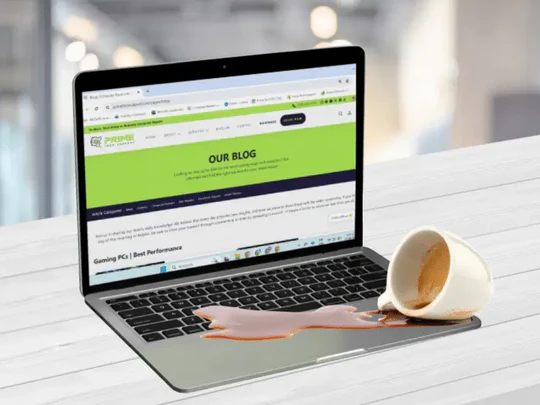In the vibrant gaming scene of Miami, where every second of gameplay counts, one customer faced the challenge of game stuttering head-on. This prevalent issue, characterized by unexpected pauses and disruptions, can detract from the immersive experience gamers seek. Seeking a seamless adventure across digital realms, the customer embarked on a journey to find effective solutions to overcome this obstacle.
This guide, crafted for gamers experiencing similar frustrations, offers practical advice and strategies to enhance gaming performance, ensuring that every player can enjoy uninterrupted gameplay in Miami’s dynamic gaming community.

Understanding Game Stuttering
Stuttering in games manifests as annoying, repetitive pauses that disrupt the flow of gameplay. It’s often caused by the gaming hardware not keeping up with the game’s demands, leading to noticeable frame drops and lag.
The Culprits Behind Game Stuttering
Inadequate Hardware
Modern games often require high-end hardware specifications to run smoothly. Older or less powerful hardware may not keep pace with the game’s graphics and processing demands, leading to stuttering. This is because the hardware cannot process and render the game’s data quickly enough, causing delays and breaks in gameplay.
Outdated Drivers
Drivers are the software that enables your computer’s hardware to communicate with its operating system and applications. Outdated or corrupt drivers, especially for graphics cards, can lead to poor game performance and stuttering. Updated drivers are optimized for performance and compatibility with new games and can significantly reduce or eliminate stuttering.
High Game Settings
High or ultra graphics settings can overburden your system, particularly if the hardware is not up to par with the game’s requirements. This mismatch can cause the game to run poorly, with noticeable stuttering as the system struggles to render complex visuals or physics calculations in real-time.
Background Processes
Every active application on a system draws from its finite pool of resources. When multiple processes run concurrently with a game, they compete for these resources, leading to a potential decrease in game performance. Managing background processes can free up resources for a smoother gaming experience.
Slaying the Stuttering Dragon: Solutions
Hardware Upgrade
Enhancing your system with high-performance GPUs, faster CPUs, and larger RAM can profoundly impact game smoothness. These upgrades ensure your hardware meets or exceeds game requirements, eliminating bottlenecks that cause stuttering.
Optimize Settings
Fine-tuning game settings allows you to find the sweet spot where game quality and performance align. This often involves adjusting resolution, textures, and effects to levels that your system can handle smoothly, enhancing gameplay without overburdening your hardware.
Driver Updates
Keeping drivers updated is crucial for optimal hardware performance. Manufacturers often release driver updates in response to new games and software, which can significantly improve compatibility and efficiency, reducing stuttering.
Background Management
Actively managing background applications to minimize their resource consumption can alleviate system strain. This includes closing unnecessary apps and monitoring system resources to ensure that games have access to the resources they need for smooth performance.
Prime Tech Support: Your Ally in Gaming
Dedicated team of professionals at Prime Tech Support.
In Miami, Prime Tech Support stands ready to guide you through upgrading your gaming rig or optimizing your setup. Our expertise turns technical challenges into victories, ensuring your gaming adventures are as seamless as the stories they tell.
Advanced Strategies for Zero Stutter
Explore Overclocking
Overclocking your CPU or GPU can provide performance gains, pushing your hardware beyond its factory settings. However, this should be done cautiously to avoid overheating and potential damage.
Consider SSDs for Faster Load Times
Moving games to an SSD can reduce load times and improve texture streaming, contributing to smoother gameplay. SSDs are faster than traditional hard drives, reducing the time it takes to load game data.
Robust Cooling System
A robust cooling system prevents thermal throttling, ensuring your CPU and GPU maintain optimal performance during intense gaming sessions. Enhanced cooling solutions, like high-performance air coolers or liquid cooling systems, help maintain safe temperature ranges.
Adjust Screen Resolution
Lowering the game’s resolution reduces the number of pixels your GPU needs to render, improving performance. If you’re playing at 1080p, try dropping to 720p for demanding games.
NVIDIA Control Panel Settings
Power Management Mode: Setting this to “Prefer maximum performance” ensures your GPU runs at peak speeds during gameplay.
Texture Filtering – Quality: Changing this to “Performance” decreases the quality of textures slightly but improves frame rates.
In-Game Graphics Settings
Shadows and Textures: Lower these settings first, as they have a significant impact on performance.
Anti-Aliasing: Reducing or turning off anti-aliasing can greatly enhance performance without drastically affecting visual quality.
Enable Game Mode in Windows
This feature optimizes your system’s gaming performance by prioritizing game processes. Activate it by going to Settings > Gaming > Game Mode.
Dynamic Resolution
Dynamic resolution in games is a feature that automatically adjusts the game’s resolution based on performance metrics to maintain a smooth frame rate. If the game detects performance issues, such as frame rate drops, it will lower the resolution to keep gameplay smooth and then increase it when possible to maintain visual fidelity. This ensures a more consistent gaming experience, particularly in graphically intensive scenarios, by dynamically balancing between performance and image quality.